
How to Fix Common iPhone Problems: DIY Troubleshooting Guide
Owning an iPhone is a seamless experience for many, but even Apple’s sleek devices can run into issues.
From a frozen screen to battery drain or connectivity glitches, iPhone problems can disrupt your day. Fortunately, many common iPhone issues can be resolved with simple DIY troubleshooting steps.
Trending Now!!:
This guide walks you through practical solutions to fix iPhone problems, helping you restore your device to peak performance without needing a trip to the Apple Store.
1. iPhone Won’t Turn On
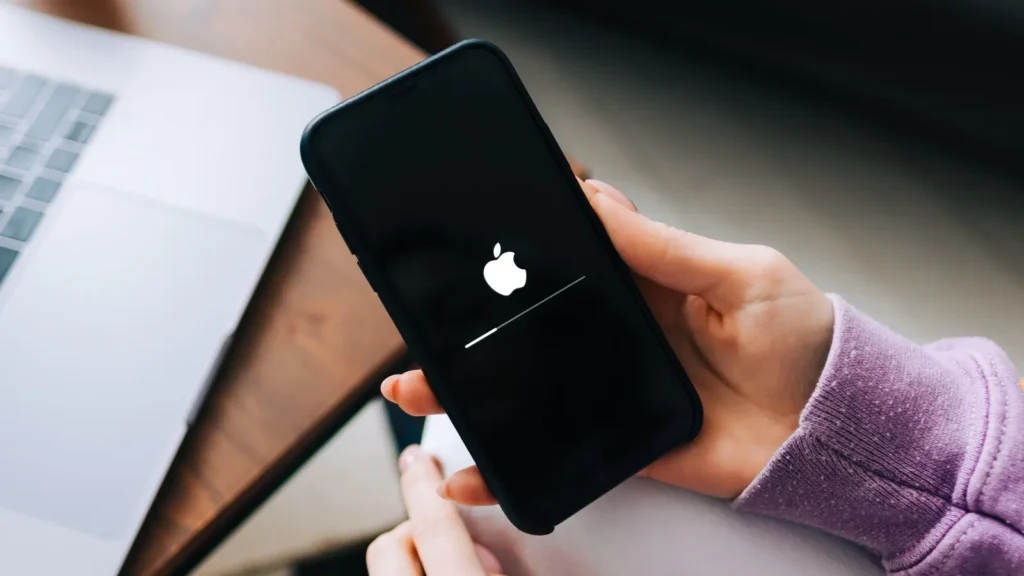
If your iPhone won’t turn on, don’t panic. This issue often stems from a drained battery or a software glitch.
Start by connecting your iPhone to a charger using a certified Lightning cable and adapter. Let it charge for 15–20 minutes.
If the screen remains blank, try a hard reset by pressing and quickly releasing the Volume Up button, then the Volume Down button, and holding the Side button until the Apple logo appears.
For older models like the iPhone 6 or 7, press the Side (or Top) button and Volume Down button together for about 20 seconds. If this doesn’t work, connect your iPhone to a computer and use iTunes or Finder to check for software updates or restore the device.
Persistent issues may indicate a hardware problem, such as a faulty battery, requiring professional iPhone repair.
2. Battery Draining Too Fast

Rapid battery drain is a frequent complaint among iPhone users. To improve iPhone battery life, start by checking which apps are consuming the most power.
Go to Settings > Battery to view usage details. Background app refresh, location services, and push notifications are common culprits.
Disable unnecessary background app refresh by navigating to Settings > General > Background App Refresh and toggling off apps you don’t need.Lowering screen brightness, enabling Low Power Mode (Settings > Battery), and turning off Wi-Fi or Bluetooth when not in use can also extend battery life.
If the problem persists, recalibrate the battery by letting it drain to 0%, then charging it to 100% uninterrupted.
For older iPhones, consider a battery replacement if the maximum capacity in Settings > Battery > Battery Health is below 80%.
3. iPhone Running Slow
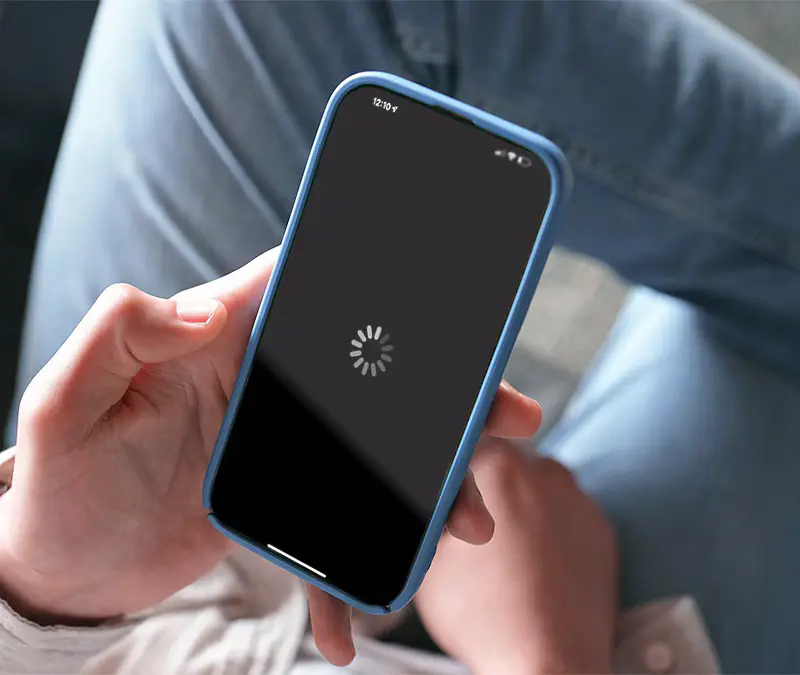
A sluggish iPhone can frustrate even the most patient users. To boost iPhone performance, clear storage by deleting unused apps, photos, or videos.
Check storage usage in Settings > General > iPhone Storage and offload apps that take up significant space. Updating to the latest iOS version (Settings > General > Software Update) can also resolve performance issues, as Apple frequently releases updates to optimize speed and fix bugs.
If your iPhone is still slow, reset all settings by going to Settings > General > Transfer or Reset iPhone > Reset > Reset All Settings.
This won’t erase your data but will revert settings to default, potentially fixing software-related slowdowns.
4. Wi-Fi or Bluetooth Connectivity Issues
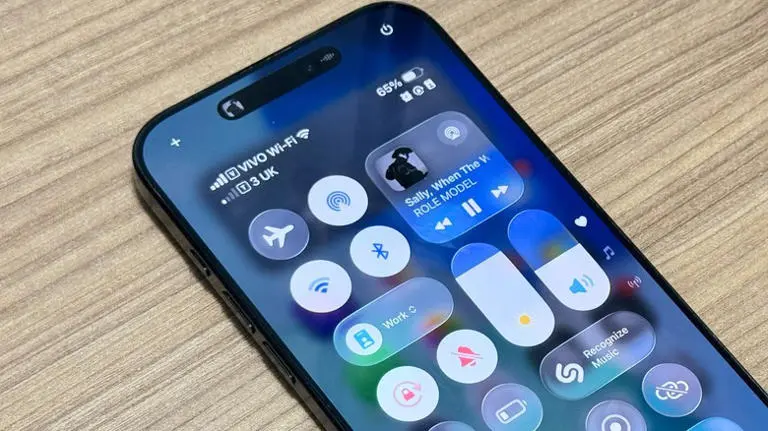
Struggling with iPhone Wi-Fi problems or Bluetooth connectivity? First, toggle Wi-Fi or Bluetooth off and on in Settings or the Control Center.
If that doesn’t work, forget the network or device by going to Settings > Wi-Fi (or Bluetooth), tapping the “i” next to the network or device, and selecting Forget This Network/Device.
Reconnect by entering the Wi-Fi password or pairing the Bluetooth device again. Restarting your iPhone and router can also resolve connectivity issues.
For persistent Wi-Fi problems, reset network settings via Settings > General > Transfer or Reset iPhone > Reset > Reset Network Settings.
Note that this will clear saved Wi-Fi passwords and VPN settings.
5. Apps Crashing or Freezing
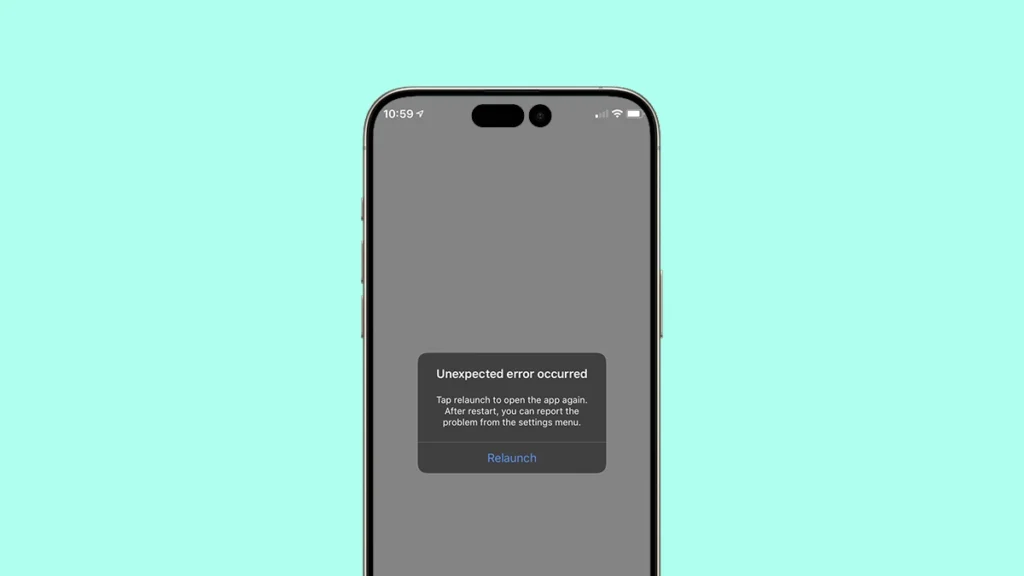
When apps crash or freeze, it’s often due to outdated software or corrupted app data. Ensure your iPhone is running the latest iOS version and update the problematic App via the App Store.
If the issue continues, delete and reinstall the App by long-pressing its icon, selecting Remove App> Delete App, and downloading it again.
For apps that still misbehave, check for conflicting background processes by closing all apps in the App Switcher (swipe up from the bottom of the screen and pause, then swipe apps away).
A soft reset—restarting your iPhone—can also help.
6. iPhone Screen Frozen
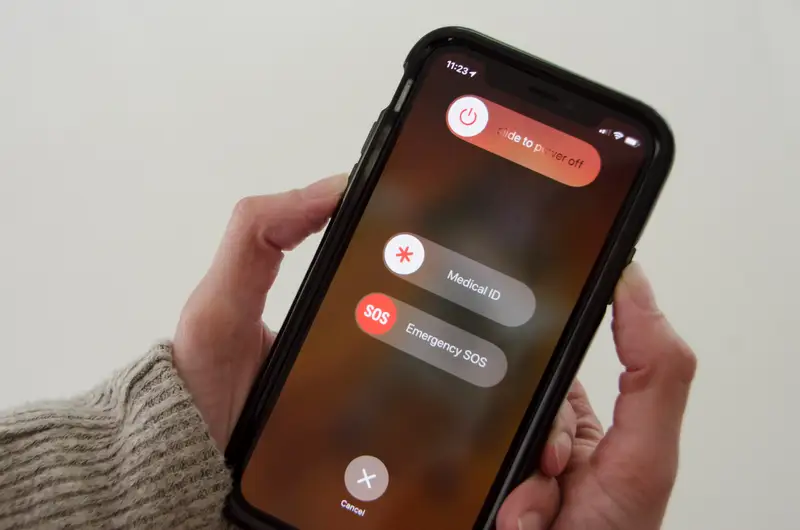
A frozen iPhone screen can feel alarming, but a soft reset usually does the trick. Perform a hard reset as described earlier, depending on your iPhone model.
If the screen remains unresponsive, connect your iPhone to a computer and use iTunes or Finder to update or restore the device. Be sure to back up your data beforehand, as restoring may erase your content.
7. iPhone Not Charging
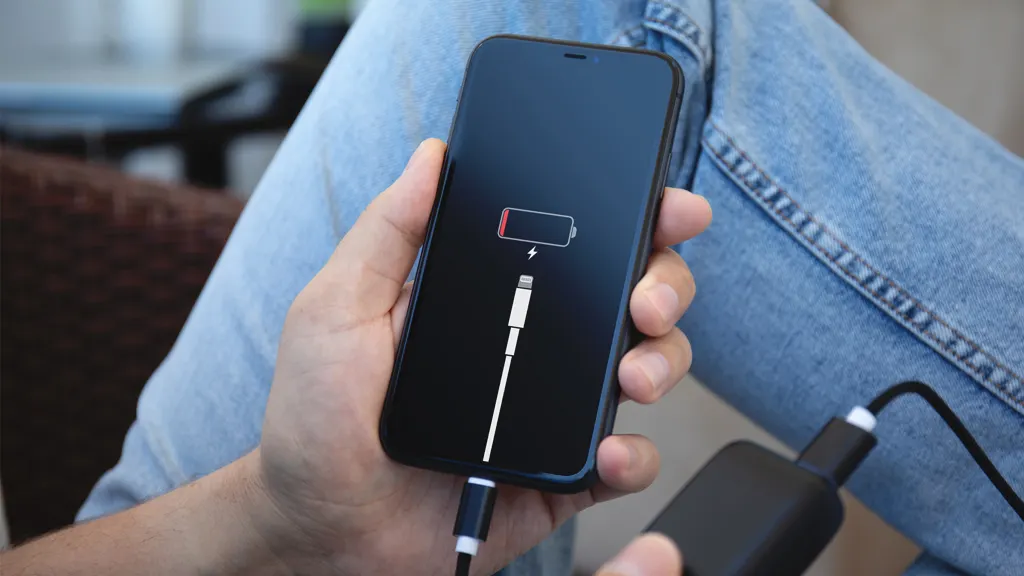
If your iPhone isn’t charging, inspect the Lightning cable and port for damage or debris. Use a non-metallic tool, like a toothpick, to gently clean the charging port.
Try a different cable, adapter, or power outlet to rule out faulty accessories. If the issue persists, software glitches may be preventing charging—perform a hard reset or update iOS to address this.
For older iPhones, check Settings > Battery > Battery Health to see if the battery needs replacement. A degraded battery may not hold a charge effectively.
8. Touchscreen Not Responding

A touchscreen that’s unresponsive or laggy can stem from software bugs or physical damage. First, remove any screen protector or case that might interfere with touch sensitivity.
Clean the screen with a microfiber cloth to remove smudges. If the issue persists, perform a hard reset or update iOS. For persistent touchscreen problems, especially after a drop, the issue may be hardware-related.
Contact Apple Support or visit an authorized repair centre for professional diagnostics.
9. No Sound or Distorted Audio
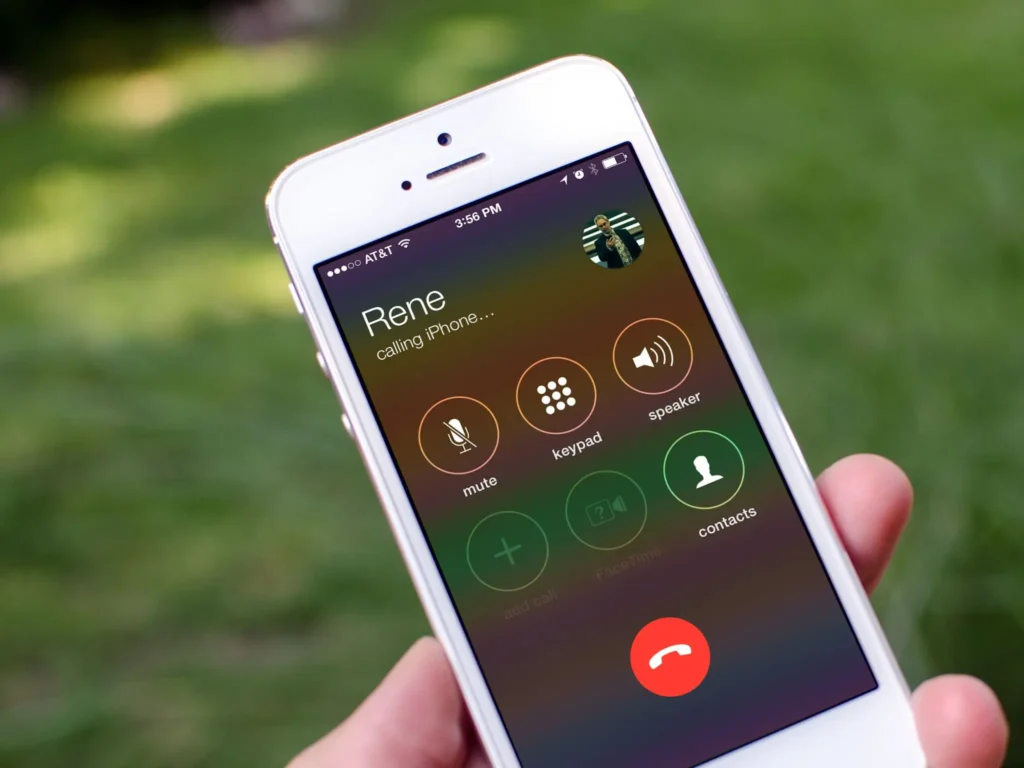
If your iPhone has no sound or distorted audio, check the mute switch on the side of the device and ensure it’s not set to silent.
Increase the volume using the side buttons or go to Settings > Sounds & Haptics. Ensure Bluetooth is off, as the iPhone may be sending audio to a paired device.
Clean the speaker grilles with a soft brush to remove debris. If the issue occurs during calls, test with a different app (like FaceTime) to isolate the problem.
A software update or reset may resolve audio issues, but persistent problems could indicate a hardware fault.
10. Overheating Issues
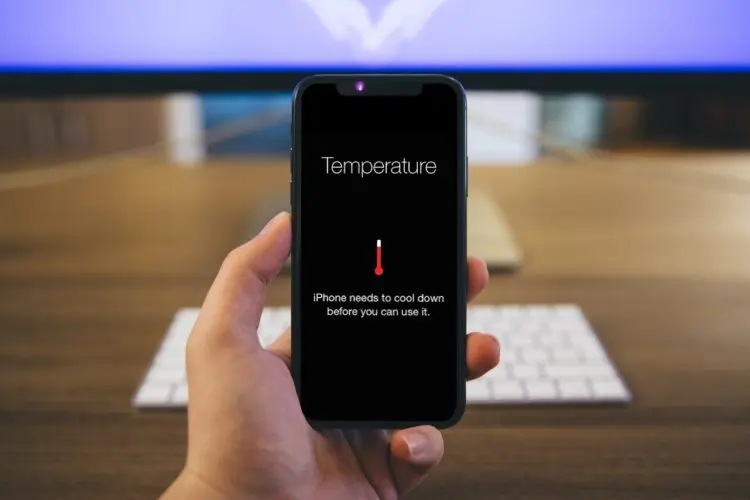
An overheating iPhone can result from heavy usage, direct sunlight, or running resource-intensive apps. Stop using the device and remove any case to allow it to cool down.
Avoid charging while the device is hot, and close background apps to reduce strain on the processor. Updating iOS can also fix overheating caused by software bugs.
If overheating occurs frequently, check for abnormal battery usage in Settings > Battery and consider contacting Apple Support for further diagnostics.
When to Seek Professional Help
While these DIY fixes resolve most common iPhone problems, some issues—like water damage, cracked screens, or persistent hardware faults—require professional attention.
Visit an Apple Store or authorized repair provider for expert iPhone repair services. Always back up your data before handing over your device to avoid potential data loss.
Final Thoughts
Fixing common iPhone problems doesn’t have to be daunting. By following this troubleshooting guide, you can address issues like battery drain, slow performance, connectivity glitches, and more with confidence.
Regular maintenance, such as updating iOS, managing storage, and monitoring battery health, can prevent many problems from arising. With these tips, you’ll keep your iPhone running smoothly and avoid unnecessary trips to the repair shop.
For more detailed support, visit Apple’s official support page or explore community forums for user-shared solutions. Keep your iPhone in top shape and enjoy the seamless experience Apple devices are known for!


